Markdown
Markdown
VuePress 主要从 Markdown 文件生成页面。因此,你可以使用它轻松生成文档或博客站点。
你需要创建并编写 Markdown,以便 VuePress 可以根据文件结构将它们转换为不同的页面。
Markdown 介绍
如果你是一个新手,还不会编写 Markdown,请先阅读 Markdown 介绍 和 Markdown 演示。
Markdown 配置
VuePress 通过 Frontmatter 为每个 Markdown 页面引入配置。
Frontmatter
Frontmatter 是 VuePress 中很重要的一个概念,请阅读 Frontmatter 介绍 了解详情。
Markdown 扩展
VuePress 会使用 markdown-it 来解析 Markdown 内容,因此可以借助于 markdown-it 插件来实现 语法扩展 。
VuePress 扩展
为了丰富文档写作,VuePress 对 Markdown 语法进行了扩展。
关于这些扩展,请阅读 VuePress 中的 Markdown 扩展。
Theme Hope 主题扩展
通过 VuePress 插件,主题扩展了更多 Markdown 语法,提供更加丰富的写作功能。
markdown: {
align: true,
attrs: true,
codeTabs: true,
component: true,
demo: true,
sub: true,
sup: true,
tabs: true,
linkify: true,
tasklist: true,
hint: true,
alert: true,
vPre: true,
figure: true,
imgLazyload: true,
imgSize: true,
imgMark: true,
gfm: true,
include: true,
mark: true,
footnote: true,
plantuml: true,
spoiler: true,
stylize: [
{
matcher: "推荐",
replacer: ({ tag }) => {
if (tag === "em")
return {
tag: "Badge",
attrs: { type: "tip", vertical: "middle" },
content: "推荐",
};
}
},
{
matcher: "重要",
replacer: ({ tag }) => {
if (tag === "em")
return {
tag: "Badge",
attrs: { type: "danger", vertical: "middle" },
content: "重要",
};
}
},
{
matcher: "注意",
replacer: ({ tag }) => {
if (tag === "em")
return {
tag: "Badge",
attrs: { type: "warning", vertical: "middle" },
content: "注意",
};
}
},
],
// MD高亮增强 先安装 @vuepress/plugin-prismjs
highlighter: {
type: "prismjs",
themes: {
light: "one-light",
dark: "one-dark"
},
lineNumbers: true,
collapsedLines: true,
codeBlockTitle: true,
},
// 启用幻灯片前先安装 @vuepress/plugin-revealjs
revealjs: {
themes: ["auto"],
plugins: ["highlight","math","search","notes","zoom"],
},
// math: {
// type: "katex", // 启用前安装 katex
// type: "mathjax", // 或者安装 mathjax-full
// },
// chartjs: true, //在启用之前安装 chart.js
// echarts: true, //在启用之前安装 echarts
// flowchart: true, //在启用之前安装 flowchart.ts
// mermaid: true, //在启用之前安装 mermaid
// playground: {
// presets: ["ts", "vue"],
// },
// vuePlayground: true, // 在启用之前安装 @vue/repl
// sandpack: true, // 在启用之前安装 sandpack-vue3
},
tabs 单选项卡
<!-- 👇 这里,fruit 将用作 id,它是可选的,所有具有相同 id 的选项卡将共享相同的切换事件 -->
::: tabs#fruit
<!-- 选项卡内容 -->
:::
tabs 多选项卡
::: tabs
@tab 标题 1
<!-- tab 1 内容 -->
<!-- 👇 这里,tab 2 的标题将是 “标题 2”,并且它会使用 “值 2” 作为选项卡的值-->
@tab 标题 2#值 2
<!-- tab 2 内容 -->
<!-- 👇 tab 3 将会被默认激活 -->
@tab:active 标题 3
<!-- tab 3 内容 -->
:::
codeTabs 代码块
安装 VuePress:
::: code-tabs#shell
@tab pnpm
```
bash pnpm add -D vuepress
```
@tab yarn
```
bash yarn add -D vuepress
```
@tab:active npm
```
bash npm i -D vuepress
```
:::
安装 VuePress Theme Hope:
::: code-tabs#shell
@tab pnpm
```
bash pnpm add -D vuepress-theme-hope
```
@tab yarn
```
bash yarn add -D vuepress-theme-hope
```
@tab:active npm
```bash npm i -D vuepress-theme-hope
```
:::
footnote 脚注
基本语法
脚注 1 链接[^first]。
脚注 2 链接[^second]。
行内的脚注^[行内脚注文本] 定义。
重复的页脚定义[^second]。
[^first]: 脚注 **可以包含特殊标记** 也可以由多个段落组成
[^second]: 脚注文字。
^[行内脚注文本]: 行内脚注文本
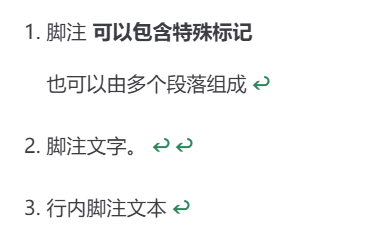
revealjs 幻灯片
- 安装插件
pnpm add -D @vuepress/plugin-revealjs@next
- 主题配置 (markdown 子项,非 plugins)
revealjs: {
themes: ["auto"],
plugins: ["highlight","math","search","notes","zoom"],
},
- 语法
@slidestart
## 幻灯片标题
一个拥有文字和 [链接](https://mister-hope.com) 的段落
---
## 代码高亮
代码高亮示例代码
@slideend
默认情况下,插件会注册一个
SlidePage布局来供你渲染 " 幻灯片页 "。
在使用此布局的页面中,你应该只包含单个幻灯片语法,不包含其他内容,以避免渲染问题:
---
layout: SlidePage
---
@slidestart
<!-- 此处是幻灯片内容 -->
@slideend
你可以通过插件选项中的
layout来自定义此行为,比如使用false来禁用它或填入其他布局名称。
- 全局控制幻灯片字号
在 根目录/src/.vuepress/styles/index.scss 中添加以下代码(缩小为 0.8)
.reveal {
font-size: 1.6rem;
}
.reveal * {
font-size: inherit;
}
vPre 模板
::: v-pre
安全的在 Markdown 中使用 {{ variable }}。
:::
hint 提示容器
::: info 自定义标题
信息容器,包含 `代码` 与 [链接](#提示容器)。
```js
const a = 1;
```
:::
::: tip 自定义标题
提示容器
:::
::: warning 自定义标题
警告容器
:::
::: caution 自定义标题
危险容器
:::
::: details 自定义标题
详情容器
:::
支持的样式
- v-pre
- important
- info
- note
- tip
- warning
- caution
- details ---- 折叠内容
alert 警告样式
> [!important]
> 重要文字
> [!info]
> 信息文字
> [!tip]
> 提示文字
> [!warning]
> 注意文字
> [!caution]
> 警告文字
> [!note]
> 注释文字
sub sup 上下角标
- 使用
^ ^进行上角标标注。 - 使用
~ ~进行下角标标注。 - 你可以使用
\来转义^和~:
19^th^ - H~2~O
H\~2~O 19\^th^
include 导入文件
如果要部分导入文件,你可以指定导入的行数
<!-- #include-env-start: /opt/buildhome/repo/src/deploy -->
<!-- #include-env-end -->
同时你也可以导入文件区域:
<!-- #include-env-start: /opt/buildhome/repo/src/deploy -->
<!-- #include-env-end -->
被导入的文件区域需要被 region 和 endregion 语法包裹
以下为 html 和 md 语法示例
<!-- region snippet -->
<p>
Lorem ipsum dolor, sit amet consectetur adipisicing elit. Eligendi,
repellendus. Voluptatibus alias cupiditate at, fuga tenetur error officiis
provident quisquam autem, porro facere! Neque quibusdam animi quaerat
eligendi recusandae eaque.
</p>
<!-- endregion snippet -->
以下为 js 语法示例 (py 语法去掉 // 即可)
const MarkdownIt = require("markdown-it");
const { include } = require("@mdit/plugin-include");
// #region snippet
const mdIt = MarkdownIt().use(include, {
currentPath: (env) => env.filePath,
});
// #endregion snippet
mdIt.render("<!-- @include: ./path/to/include/file.md -->", {
filePath: "path/to/current/file.md",
});
component 组件
你可以使用 component 代码块来在 Markdown 中添加组件
基本语法
```component 组件名称
# 组件数据
```
快速使用 vcard 组件
```component VPCard
title: Mr.Hope
desc: Where there is light, there is hope
logo: https://mister-hope.com/logo.svg
link: https://mister-hope.com
background: rgba(253, 230, 138, 0.15)
```
上方的代码块和下方等价:
<VPCard
title="Mr.Hope"
desc="Where there is light, there is hope"
logo="https://mister-hope.com/logo.svg"
link="https://mister-hope.com"
background="rgba(253, 230, 138, 0.15)"
/>
TeX 公式语法
用 $$ 前后包裹,需要先安装 katex 或 mathjax-full 公式插件
$$
\frac {\partial^r} {\partial \omega^r} \left(\frac {y^{\omega}} {\omega}\right)
= \left(\frac {y^{\omega}} {\omega}\right) \left\{(\log y)^r + \sum_{i=1}^r \frac {(-1)^i r \cdots (r-i+1) (\log y)^{r-i}} {\omega^i} \right\}
$$
tasklist 任务列表
- [] 计划 1
- [x] 计划 2
align 对齐
::: center
我是居中的
:::
::: right
我在右对齐
:::
attrs 属性
你可以使用语法 {attrs} 来为 Markdown 元素添加属性。
比如,如果你想要一个 id 为 say-hello-world,文字为 Hello World 的二级标题,你可以使用:
## Hello World {#say-hello-world}
如果你想要一个有 full-width Class 的图片,你可以使用:
 {.full-width}
行内元素
包含 `行内代码`{.inline-code} 和 {.image} 的文字,也支持 _强调_{.inline-emphasis} 和 **加粗**{.inline-bold}。
块级元素
块级元素 {.block}
mark 标记
你可以标记 ==重要的内容== 。
spoiler 剧透
使用 !!!! 标记需要隐藏的文字。请注意两边需要有空格。
VuePress Theme Hope !!十分强大!!.
stylize 样式化
stylize 接收一个数组,其中每个元素接受 2 个选项:
matcher:应为string或RegExp。replacer: 自定义匹配标记的函数
例如:
stylize: [
{
matcher: "推荐",
replacer: ({ tag }) => {
if (tag === "em")
return {
tag: "Badge",
attrs: { type: "tip", vertical: "middle" },
content: "推荐",
};
}
},
{
matcher: "重要",
replacer: ({ tag }) => {
if (tag === "em")
return {
tag: "Badge",
attrs: { type: "danger", vertical: "middle" },
content: "重要",
};
}
},
{
matcher: "注意",
replacer: ({ tag }) => {
if (tag === "em")
return {
tag: "Badge",
attrs: { type: "warning", vertical: "middle" },
content: "注意",
};
}
},
],
figure 图片展示
你可能希望为图像添加描述,并将其单独展示在上下文中,在这种情况下,你应该启用此功能将图片渲染为 <figure>。
这样当你单独将图片至于一行 (也可同时嵌套链接),图像将显示为 <figure> ,标题或图片替代文字将显示为 <figcaption>。
自动识别


支持 obsidian 语法


多图组合并带预览功能
::: figure preview


带预览功能的多图组合标题
:::
切换主题
<ColorModeSwitch /> 👈 切换主题


支持 imgMark 的高级组合语法
::: figure preview


旅行摄影集(点击图片可放大查看)
:::
ECharts
流程图
MarkMap
Mermaid
Plantuml 序列图
@startuml
内容
@enduml
示例
@startuml
Alice -> Bob: 认证请求
alt 成功情况
Bob -> Alice: 认证接受
else 某种失败情况
Bob -> Alice: 认证失败
group 我自己的标签
Alice -> Log : 开始记录攻击日志
loop 1000次
Alice -> Bob: DNS 攻击
end
Alice -> Log : 结束记录攻击日志
end
else 另一种失败
Bob -> Alice: 请重复
end
@enduml